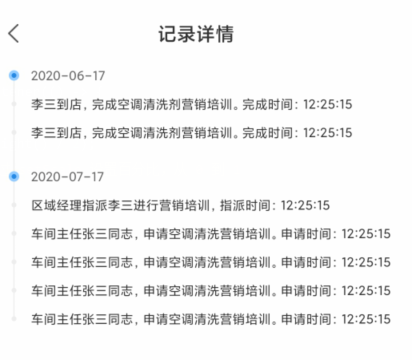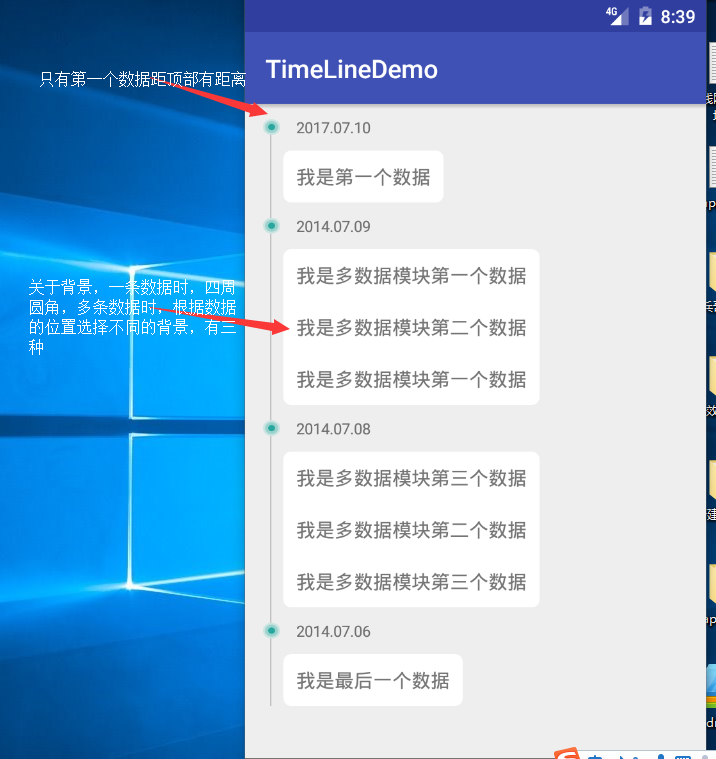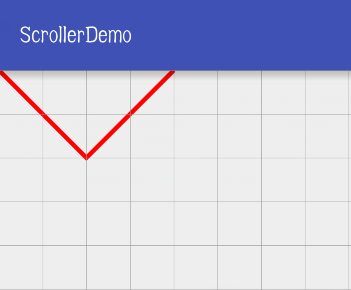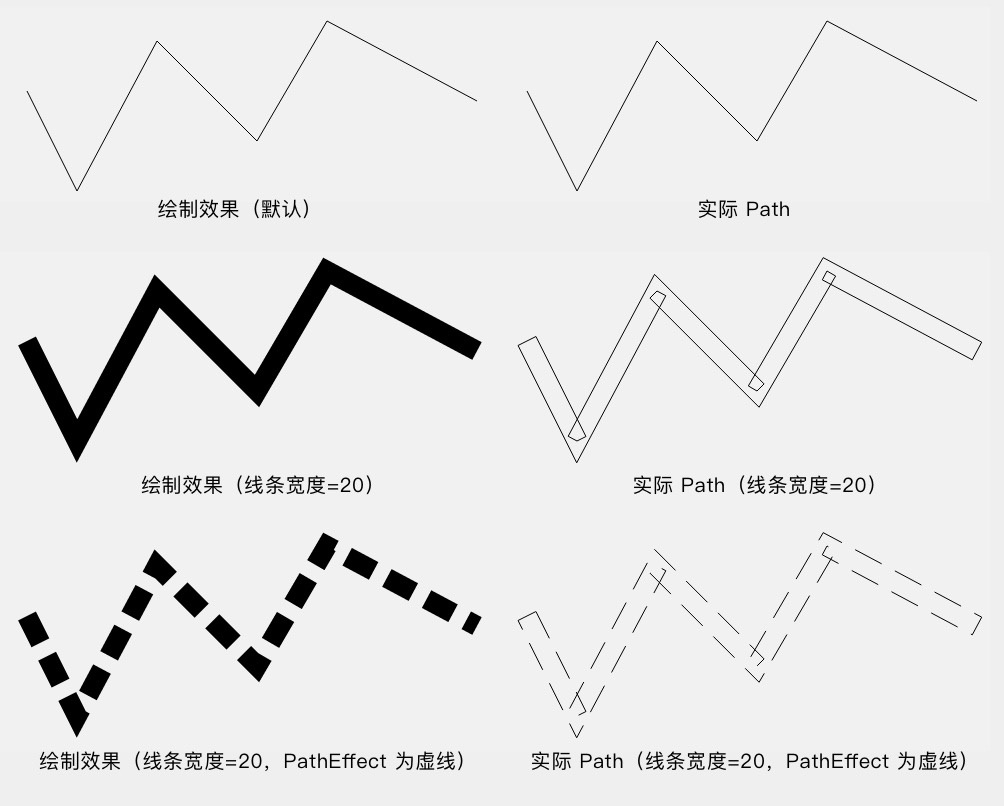Android Path Time ScrollBar(Path 時間軸)
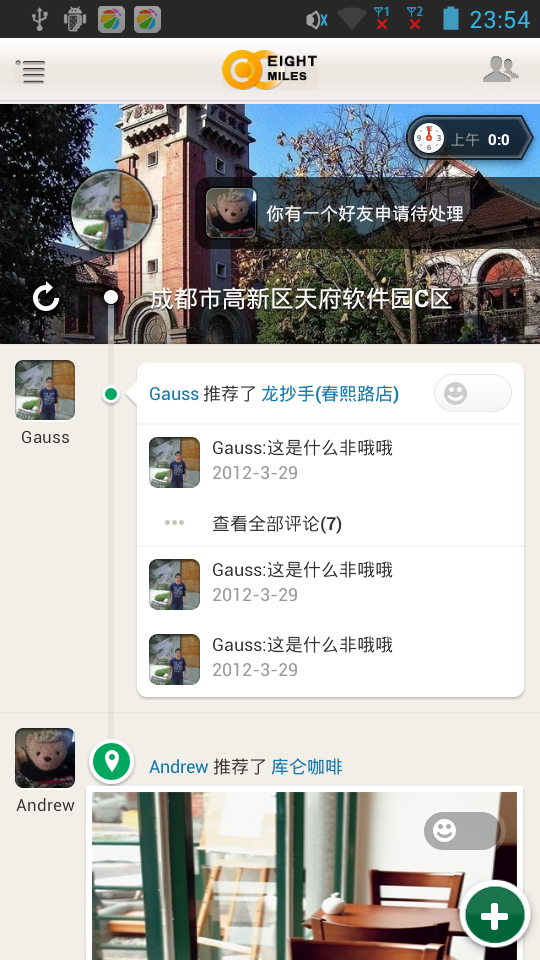

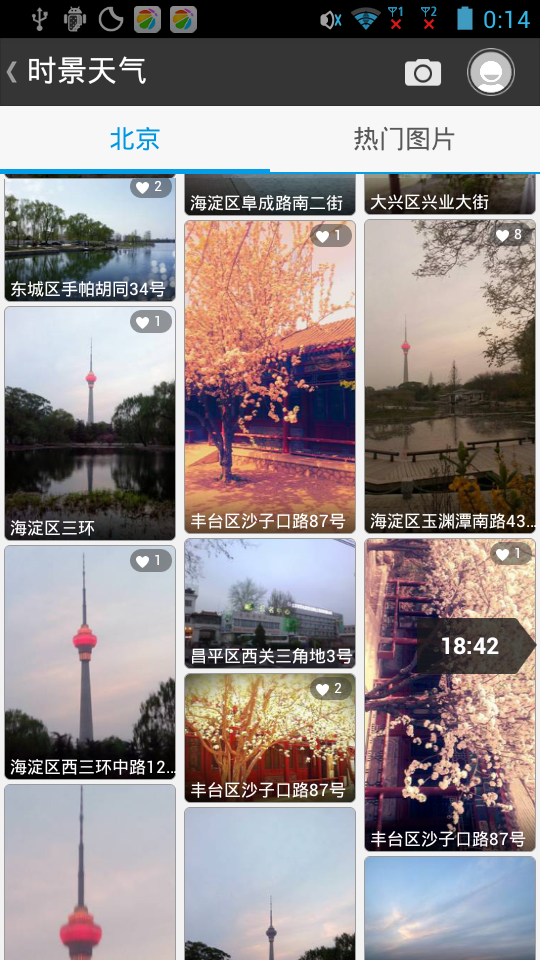
在看它的代碼之前先來分析一下這個效果該怎樣實現,它就是在滾動欄(scrollbar)的旁邊動態顯示一個View。這個View里面顯示的內容會隨著滾動欄的位置變化而變化。一般像帶滑動效果的容器控制都會有滾動欄,比方ScrollView、ListView、GeidView等。那這個滾動欄究竟是什么呢?它是一個View的屬性,該屬性是繼承view的, 目的設置滾動欄顯示。有以下設置none(隱藏)。horizontal(水平),vertical (垂直)。并非全部的view設置就有效果。 LinearLayout 設置也沒有效果。 要想在超過一屏時拖動效果,在最外層加上ScrollView。并且能夠自己定義滾動欄的樣式和位置。但Path用的并非自己定義的滾動欄,它是在滾動欄旁邊加的View。如圖:
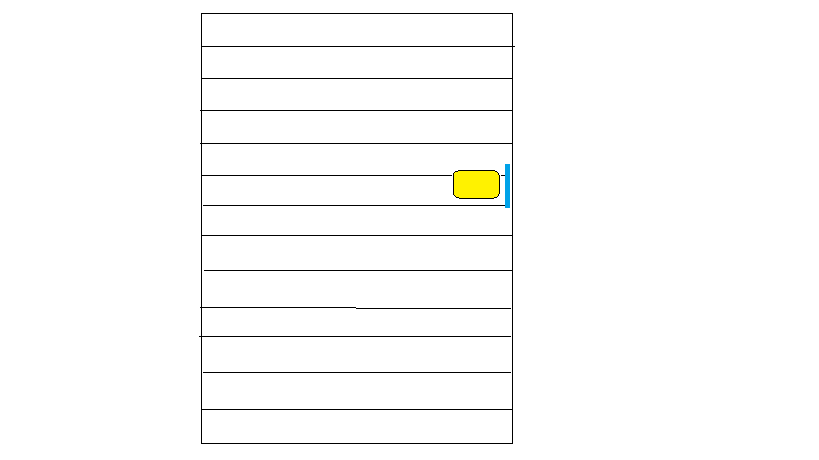
那究竟怎樣實現呢。帶著這些疑問看一下源代碼:
package com.dafruits.android.library.widgets;
import android.content.Context;
import android.content.res.TypedArray;
import android.graphics.Canvas;
import android.os.Handler;
import android.util.AttributeSet;
import android.view.LayoutInflater;
import android.view.View;
import android.view.ViewConfiguration;
import android.view.animation.Animation;
import android.view.animation.Animation.AnimationListener;
import android.view.animation.AnimationUtils;
import android.widget.AbsListView;
import android.widget.AbsListView.OnScrollListener;
import android.widget.ListView;
import com.dafruits.android.library.R;
public class ExtendedListView extends ListView implements OnScrollListener {
public static interface OnPositionChangedListener {
public void onPositionChanged(ExtendedListView listView, int position, View scrollBarPanel);
}
private OnScrollListener mOnScrollListener = null;
private View mScrollBarPanel = null;
private int mScrollBarPanelPosition = 0;
private OnPositionChangedListener mPositionChangedListener;
private int mLastPosition = -1;
private Animation mInAnimation = null;
private Animation mOutAnimation = null;
private final Handler mHandler = new Handler();
private final Runnable mScrollBarPanelFadeRunnable = new Runnable() {
@Override
public void run() {
if (mOutAnimation != null) {
mScrollBarPanel.startAnimation(mOutAnimation);
}
}
};
/*
* keep track of Measure Spec
*/
private int mWidthMeasureSpec;
private int mHeightMeasureSpec;
public ExtendedListView(Context context) {
this(context, null);
}
public ExtendedListView(Context context, AttributeSet attrs) {
this(context, attrs, android.R.attr.listViewStyle);
}
public ExtendedListView(Context context, AttributeSet attrs, int defStyle) {
super(context, attrs, defStyle);
super.setOnScrollListener(this);
final TypedArray a = context.obtainStyledAttributes(attrs, R.styleable.ExtendedListView);
final int scrollBarPanelLayoutId = a.getResourceId(R.styleable.ExtendedListView_scrollBarPanel, -1);
final int scrollBarPanelInAnimation = a.getResourceId(R.styleable.ExtendedListView_scrollBarPanelInAnimation, R.anim.in_animation);
final int scrollBarPanelOutAnimation = a.getResourceId(R.styleable.ExtendedListView_scrollBarPanelOutAnimation, R.anim.out_animation);
a.recycle();
if (scrollBarPanelLayoutId != -1) {
setScrollBarPanel(scrollBarPanelLayoutId);
}
final int scrollBarPanelFadeDuration = ViewConfiguration.getScrollBarFadeDuration();
if (scrollBarPanelInAnimation > 0) {
mInAnimation = AnimationUtils.loadAnimation(getContext(), scrollBarPanelInAnimation);
}
if (scrollBarPanelOutAnimation > 0) {
mOutAnimation = AnimationUtils.loadAnimation(getContext(), scrollBarPanelOutAnimation);
mOutAnimation.setDuration(scrollBarPanelFadeDuration);
mOutAnimation.setAnimationListener(new AnimationListener() {
@Override
public void onAnimationStart(Animation animation) {
}
@Override
public void onAnimationRepeat(Animation animation) {
}
@Override
public void onAnimationEnd(Animation animation) {
if (mScrollBarPanel != null) {
mScrollBarPanel.setVisibility(View.GONE);
}
}
});
}
}
@Override
public void onScrollStateChanged(AbsListView view, int scrollState) {
if (mOnScrollListener != null) {
mOnScrollListener.onScrollStateChanged(view, scrollState);
}
}
@Override
public void onScroll(AbsListView view, int firstVisibleItem, int visibleItemCount, int totalItemCount) {
if (null != mPositionChangedListener && null != mScrollBarPanel) {
// Don't do anything if there is no itemviews
if (totalItemCount > 0) {
/*
* from android source code (ScrollBarDrawable.java)
*/
final int thickness = getVerticalScrollbarWidth();
int height = Math.round((float) getMeasuredHeight() * computeVerticalScrollExtent() / computeVerticalScrollRange());
int thumbOffset = Math.round((float) (getMeasuredHeight() - height) * computeVerticalScrollOffset() / (computeVerticalScrollRange() - computeVerticalScrollExtent()));
final int minLength = thickness * 2;
if (height < minLength) {
height = minLength;
}
thumbOffset += height / 2;
/*
* find out which itemviews the center of thumb is on
*/
final int count = getChildCount();
for (int i = 0; i < count; ++i) {
final View childView = getChildAt(i);
if (childView != null) {
if (thumbOffset > childView.getTop() && thumbOffset < childView.getBottom()) {
/*
* we have our candidate
*/
if (mLastPosition != firstVisibleItem + i) {
mLastPosition = firstVisibleItem + i;
/*
* inform the position of the panel has changed
*/
mPositionChangedListener.onPositionChanged(this, mLastPosition, mScrollBarPanel);
/*
* measure panel right now since it has just changed
*
* INFO: quick hack to handle TextView has ScrollBarPanel (to wrap text in
* case TextView's content has changed)
*/
measureChild(mScrollBarPanel, mWidthMeasureSpec, mHeightMeasureSpec);
}
break;
}
}
}
/*
* update panel position
*/
mScrollBarPanelPosition = thumbOffset - mScrollBarPanel.getMeasuredHeight() / 2;
final int x = getMeasuredWidth() - mScrollBarPanel.getMeasuredWidth() - getVerticalScrollbarWidth();
mScrollBarPanel.layout(x, mScrollBarPanelPosition, x + mScrollBarPanel.getMeasuredWidth(),
mScrollBarPanelPosition + mScrollBarPanel.getMeasuredHeight());
}
}
if (mOnScrollListener != null) {
mOnScrollListener.onScroll(view, firstVisibleItem, visibleItemCount, totalItemCount);
}
}
public void setOnPositionChangedListener(OnPositionChangedListener onPositionChangedListener) {
mPositionChangedListener = onPositionChangedListener;
}
@Override
public void setOnScrollListener(OnScrollListener onScrollListener) {
mOnScrollListener = onScrollListener;
}
public void setScrollBarPanel(View scrollBarPanel) {
mScrollBarPanel = scrollBarPanel;
mScrollBarPanel.setVisibility(View.GONE);
requestLayout();
}
public void setScrollBarPanel(int resId) {
setScrollBarPanel(LayoutInflater.from(getContext()).inflate(resId, this, false));
}
public View getScrollBarPanel() {
return mScrollBarPanel;
}
@Override
protected boolean awakenScrollBars(int startDelay, boolean invalidate) {
final boolean isAnimationPlayed = super.awakenScrollBars(startDelay, invalidate);
if (isAnimationPlayed == true && mScrollBarPanel != null) {
if (mScrollBarPanel.getVisibility() == View.GONE) {
mScrollBarPanel.setVisibility(View.VISIBLE);
if (mInAnimation != null) {
mScrollBarPanel.startAnimation(mInAnimation);
}
}
mHandler.removeCallbacks(mScrollBarPanelFadeRunnable);
mHandler.postAtTime(mScrollBarPanelFadeRunnable, AnimationUtils.currentAnimationTimeMillis() + startDelay);
}
return isAnimationPlayed;
}
@Override
protected void onMeasure(int widthMeasureSpec, int heightMeasureSpec) {
super.onMeasure(widthMeasureSpec, heightMeasureSpec);
if (mScrollBarPanel != null && getAdapter() != null) {
mWidthMeasureSpec = widthMeasureSpec;
mHeightMeasureSpec = heightMeasureSpec;
measureChild(mScrollBarPanel, widthMeasureSpec, heightMeasureSpec);
}
}
@Override
protected void onLayout(boolean changed, int left, int top, int right, int bottom) {
super.onLayout(changed, left, top, right, bottom);
if (mScrollBarPanel != null) {
final int x = getMeasuredWidth() - mScrollBarPanel.getMeasuredWidth() - getVerticalScrollbarWidth();
mScrollBarPanel.layout(x, mScrollBarPanelPosition, x + mScrollBarPanel.getMeasuredWidth(),
mScrollBarPanelPosition + mScrollBarPanel.getMeasuredHeight());
}
}
@Override
protected void dispatchDraw(Canvas canvas) {
super.dispatchDraw(canvas);
if (mScrollBarPanel != null && mScrollBarPanel.getVisibility() == View.VISIBLE) {
drawChild(canvas, mScrollBarPanel, getDrawingTime());
}
}
@Override
public void onDetachedFromWindow() {
super.onDetachedFromWindow();
mHandler.removeCallbacks(mScrollBarPanelFadeRunnable);
}
} /**
* Interface definition for a callback to be invoked when the list or grid
* has been scrolled.
*/
public interface OnScrollListener {
/**
* The view is not scrolling. Note navigating the list using the trackball counts as
* being in the idle state since these transitions are not animated.
*/
public static int SCROLL_STATE_IDLE = 0;
/**
* The user is scrolling using touch, and their finger is still on the screen
*/
public static int SCROLL_STATE_TOUCH_SCROLL = 1;
/**
* The user had previously been scrolling using touch and had performed a fling. The
* animation is now coasting to a stop
*/
public static int SCROLL_STATE_FLING = 2;
/**
* Callback method to be invoked while the list view or grid view is being scrolled. If the
* view is being scrolled, this method will be called before the next frame of the scroll is
* rendered. In particular, it will be called before any calls to
* {@link Adapter#getView(int, View, ViewGroup)}.
*
* @param view The view whose scroll state is being reported
*
* @param scrollState The current scroll state. One of {@link #SCROLL_STATE_IDLE},
* {@link #SCROLL_STATE_TOUCH_SCROLL} or {@link #SCROLL_STATE_IDLE}.
*/
public void onScrollStateChanged(AbsListView view, int scrollState);
/**
* Callback method to be invoked when the list or grid has been scrolled. This will be
* called after the scroll has completed
* @param view The view whose scroll state is being reported
* @param firstVisibleItem the index of the first visible cell (ignore if
* visibleItemCount == 0)
* @param visibleItemCount the number of visible cells
* @param totalItemCount the number of items in the list adaptor
*/
public void onScroll(AbsListView view, int firstVisibleItem, int visibleItemCount,
int totalItemCount);
}new OnScrollListener() {
boolean isLastRow = false;
@Override
public void onScroll(AbsListView view, int firstVisibleItem, int visibleItemCount, int totalItemCount) {
//滾動時一直回調,直到停止滾動時才停止回調。單擊時回調一次。
//firstVisibleItem:當前能看見的第一個列表項ID(從0開始)
//visibleItemCount:當前能看見的列表項個數(小半個也算)
//totalItemCount:列表項共數
//推斷是否滾到最后一行
if (firstVisibleItem + visibleItemCount == totalItemCount && totalItemCount > 0) {
isLastRow = true;
}
}
@Override
public void onScrollStateChanged(AbsListView view, int scrollState) {
//正在滾動時回調,回調2-3次,手指沒拋則回調2次。
scrollState = 2的這次不回調 //回調順序例如以下 //第1次:scrollState = SCROLL_STATE_TOUCH_SCROLL(1) 正在滾動 //第2次:scrollState = SCROLL_STATE_FLING(2) 手指做了拋的動作(手指離開屏幕前,用力滑了一下) //第3次:scrollState = SCROLL_STATE_IDLE(0) 停止滾動 //當屏幕停止滾動時為0;當屏幕滾動且用戶使用的觸碰或手指還在屏幕上時為1。 //由于用戶的操作,屏幕產生慣性滑動時為2 //當滾到最后一行且停止滾動時,運行載入 if (isLastRow && scrollState == AbsListView.OnScrollListener.SCROLL_STATE_IDLE) { //載入元素 ...... isLastRow = false; } } }
了解完OnScrollListener這個接口再回頭看一下代碼,首先定義了一個回調: public static interface OnPositionChangedListener {
public void onPositionChanged(ExtendedListView listView, int position,
View scrollBarPanel);
}package com.dafruits.android.samples;
import android.app.Activity;
import android.graphics.Color;
import android.os.Bundle;
import android.view.LayoutInflater;
import android.view.View;
import android.view.ViewGroup;
import android.widget.BaseAdapter;
import android.widget.TextView;
import com.dafruits.android.library.widgets.ExtendedListView;
import com.dafruits.android.library.widgets.ExtendedListView.OnPositionChangedListener;
public class DemoScrollBarPanelActivity extends Activity implements OnPositionChangedListener {
private ExtendedListView mListView;
@Override
public void onCreate(Bundle savedInstanceState) {
super.onCreate(savedInstanceState);
setContentView(R.layout.main);
mListView = (ExtendedListView) findViewById(android.R.id.list);
mListView.setAdapter(new DummyAdapter());
mListView.setCacheColorHint(Color.TRANSPARENT);
mListView.setOnPositionChangedListener(this);
}
private class DummyAdapter extends BaseAdapter {
private int mNumDummies = 100;
@Override
public int getCount() {
return mNumDummies;
}
@Override
public Object getItem(int position) {
return position;
}
@Override
public long getItemId(int position) {
return position;
}
@Override
public View getView(int position, View convertView, ViewGroup parent) {
if (convertView == null) {
convertView = LayoutInflater.from(DemoScrollBarPanelActivity.this).inflate(R.layout.list_item, parent,
false);
}
TextView textView = (TextView) convertView;
textView.setText("" + position);
return convertView;
}
}
@Override
public void onPositionChanged(ExtendedListView listView, int firstVisiblePosition, View scrollBarPanel) {
((TextView) scrollBarPanel).setText("Position " + firstVisiblePosition);
}
} if (scrollBarPanelLayoutId != -1) {
setScrollBarPanel(scrollBarPanelLayoutId);
} public void setScrollBarPanel(View scrollBarPanel) {
mScrollBarPanel = scrollBarPanel;
mScrollBarPanel.setVisibility(View.GONE);
requestLayout();
}
public void setScrollBarPanel(int resId) {
setScrollBarPanel(LayoutInflater.from(getContext()).inflate(resId,
this, false));
}它是在AbsListView中定義的。
/**
* Set the listener that will receive notifications every time the list scrolls.
*
* @param l the scroll listener
*/
public void setOnScrollListener(OnScrollListener l) {
mOnScrollListener = l;
invokeOnItemScrollListener();
} /**
* Notify our scroll listener (if there is one) of a change in scroll state
*/
void invokeOnItemScrollListener() {
if (mFastScroller != null) {
mFastScroller.onScroll(this, mFirstPosition, getChildCount(), mItemCount);
}
if (mOnScrollListener != null) {
mOnScrollListener.onScroll(this, mFirstPosition, getChildCount(), mItemCount);
}
onScrollChanged(0, 0, 0, 0); // dummy values, View's implementation does not use these.
}@Override
public void onScroll(AbsListView view, int firstVisibleItem,
int visibleItemCount, int totalItemCount) {
Log.i("onScroll", "onScroll");
if (null != mPositionChangedListener && null != mScrollBarPanel) {
// Don't do anything if there is no itemviews
if (totalItemCount > 0) {
/*
* from android source code (ScrollBarDrawable.java)
*/
final int thickness = getVerticalScrollbarWidth();
int height = Math.round((float) getMeasuredHeight()
* computeVerticalScrollExtent()
/ computeVerticalScrollRange());
int thumbOffset = Math
.round((float) (getMeasuredHeight() - height)
* computeVerticalScrollOffset()
/ (computeVerticalScrollRange() - computeVerticalScrollExtent()));
final int minLength = thickness * 2;
if (height < minLength) {
height = minLength;
}
thumbOffset += height / 2;
/*
* find out which itemviews the center of thumb is on
*/
final int count = getChildCount();
for (int i = 0; i < count; ++i) {
final View childView = getChildAt(i);
if (childView != null) {
if (thumbOffset > childView.getTop()
&& thumbOffset < childView.getBottom()) {
/*
* we have our candidate
*/
if (mLastPosition != firstVisibleItem + i) {
mLastPosition = firstVisibleItem + i;
/*
* inform the position of the panel has changed
*/
mPositionChangedListener.onPositionChanged(
this, mLastPosition, mScrollBarPanel);
/*
* measure panel right now since it has just
* changed
*
* INFO: quick hack to handle TextView has
* ScrollBarPanel (to wrap text in case
* TextView's content has changed)
*/
measureChild(mScrollBarPanel,
mWidthMeasureSpec, mHeightMeasureSpec);
}
break;
}
}
}
/*
* update panel position
*/
mScrollBarPanelPosition = thumbOffset
- mScrollBarPanel.getMeasuredHeight() / 2;
final int x = getMeasuredWidth()
- mScrollBarPanel.getMeasuredWidth()
- getVerticalScrollbarWidth();
mScrollBarPanel.layout(
x,
mScrollBarPanelPosition,
x + mScrollBarPanel.getMeasuredWidth(),
mScrollBarPanelPosition
+ mScrollBarPanel.getMeasuredHeight());
}
}
if (mOnScrollListener != null) {
mOnScrollListener.onScroll(view, firstVisibleItem,
visibleItemCount, totalItemCount);
}
}可是這幾個方法都是在View初始化的時候調用的,并且僅僅是調用一次。這樣并不適合動態的繪制視圖。所以這也是為什么本樣例繼承了OnScrollListener,然后在其onScroll方法中去繪制視圖。由于onScroll方法在滑動的時候會調用,所以在滑動的時候就會繪制視圖了。
因此也能夠看出本例採用的是動態畫圖的方式,不是顯示隱藏的方式。
智能推薦
Android 自定義時間軸
自定義時間軸 可配合 recyclerView 進行使用 動態的指點具體的位置 高度自定義,根據需求修改 View 即可 可設置默認 圓點 的選中,以及修改其位置 效果圖如下: 布局如下: 使用: 1,需要配合 recyclerView 使用。也可單獨使用 2,調用 setSelect 方法設置是否選中默認的,以及默認圓的位置,可通過百分比,或者 具體的Y軸值來設置。 3,通過調用 add 方法添...
android時間軸(TimeLine)(recyclerView實現)
個人需求 最近項目有個時間軸的需求,如下圖。(數據不同,背景不同) 需求實現 先扒一扒demo中用到的工具類。 然后就是對數據的bean類保存了 (實際開發最好私有化變量 提供get set方法,這里demo簡單化) 最后就是主要的代碼編寫了 條目的xml布局還是貼一下吧 背景 文中的共有四個背景,其實就是四個shape。 代碼已經放在這里了,歡迎查看,我寫的不好的或者不清楚的也請指出。 http...
android繪圖之Path總結
我們在做自定義View的時候,很多時候都會用到Path,即路徑,今天總結一下Path有哪些,以及他們的常用方法。 Path常用方法: 方法 作用 備注 moveTo 移動起點 移動下一次操作的起點位置 lineTo 連接直線 連接上一個點到當前點之間的直線 setLastPoint 設置終點 重置最后一個點的位置 close ...
Android Paint 之 獲取繪制的 Path 文本的Path
部分轉載于: http://hencoder.com/ui-1-2/ 獲取實際的Path 首先解答第一個問題:「實際 Path」。所謂實際 Path ,指的就是 drawPath() 的繪制內容的輪廓,要算上線條寬度和設置的 PathEffect。 默認情況下(線條寬度為 0、沒有 PathEffect),原 Path 和實際 Path 是一樣的;而在線條寬度不為 0 (并且模式為 STROKE ...
猜你喜歡
freemarker + ItextRender 根據模板生成PDF文件
1. 制作模板 2. 獲取模板,并將所獲取的數據加載生成html文件 2. 生成PDF文件 其中由兩個地方需要注意,都是關于獲取文件路徑的問題,由于項目部署的時候是打包成jar包形式,所以在開發過程中時直接安照傳統的獲取方法沒有一點文件,但是當打包后部署,總是出錯。于是參考網上文章,先將文件讀出來到項目的臨時目錄下,然后再按正常方式加載該臨時文件; 還有一個問題至今沒有解決,就是關于生成PDF文件...
電腦空間不夠了?教你一個小秒招快速清理 Docker 占用的磁盤空間!
Docker 很占用空間,每當我們運行容器、拉取鏡像、部署應用、構建自己的鏡像時,我們的磁盤空間會被大量占用。 如果你也被這個問題所困擾,咱們就一起看一下 Docker 是如何使用磁盤空間的,以及如何回收。 docker 占用的空間可以通過下面的命令查看: TYPE 列出了docker 使用磁盤的 4 種類型: Images:所有鏡像占用的空間,包括拉取下來的鏡像,和本地構建的。 Con...
requests實現全自動PPT模板
http://www.1ppt.com/moban/ 可以免費的下載PPT模板,當然如果要人工一個個下,還是挺麻煩的,我們可以利用requests輕松下載 訪問這個主頁,我們可以看到下面的樣式 點每一個PPT模板的圖片,我們可以進入到詳細的信息頁面,翻到下面,我們可以看到對應的下載地址 點擊這個下載的按鈕,我們便可以下載對應的PPT壓縮包 那我們就開始做吧 首先,查看網頁的源代碼,我們可以看到每一...
Linux C系統編程-線程互斥鎖(四)
互斥鎖 互斥鎖也是屬于線程之間處理同步互斥方式,有上鎖/解鎖兩種狀態。 互斥鎖函數接口 1)初始化互斥鎖 pthread_mutex_init() man 3 pthread_mutex_init (找不到的情況下首先 sudo apt-get install glibc-doc sudo apt-get install manpages-posix-dev) 動態初始化 int pthread_...